
In this comprehensive guide I go over how to use TTS to create an interactive experience. The following is an in-depth analysis and will tell you everything you need to know to begin using Text To Speech to entertain, interact, and captivate your target audience no matter the niche.
What is TTS? TTS or Text to Speech is the act of a bot reading typed messages aloud from either your input and/or your viewers.
There are several ways to achieve this on a channel though my favorite way is to use a plug-in for Streamlabs Chatbot. To being you will need to snag the chatbot found here: https://streamlabs.com/

After you have gotten that installed you want to join the Chatbot's discord to get the TTS plug-in. If you do not use discord there is a github link below in the README excerpt but the collection of plugin's found here are very useful and I recommend taking the time to look thru them. https://discord.gg/xFcsxft
Download Discord: https://discord.com/download
Navigate your way down to #Scripts and in the search bar on the upper right hand corner search "text to speech." We need the one titled TheNewTTS as it is the most customizable TTS have come across. Go ahead and download the .zip doc titled TheNewTTS-master. If you were to click on the README doc you would find that it would say the following instructions for integration into Streamlabs Chatbot:
1. Download the latest version of the script (https://github.com/LuisSanchez-Dev/TheNewTTS/archive/master.zip).
2. If you haven't already, open your Streamlabs Chatbot and log in to your Streamer and Bot accounts.
3. On the left side, wait for the `Scripts` tab to pop up and click it.
4. On the top right corner of the window, next to the reload button is an import script button (Arrow pointing right to a box) and select the script downloaded before.
5. You will receive a message box confirming the import, accept it.
6. The window will update and show the `TheNewTTS` script, make sure to ✔️ enable the script on the right hand side.
7. Click on the `TheNewTTS` name to see the configuration pane.
Now comes the fun part! building out the interactive commands!! I feel like this part should come with a large painted WARNING sign. Something big and red that reads "WARNING: PEOPLE WILL USE TTS TO SAY ADULT THINGS." the ban word list will only get you so far and will constantly need updated to maintain a level of family friendly content. If you are running such a stream I also include how to create a family friendly version in the following instructions.
The most common way to integrate this into a livestream is to create a redemption command centered around channel currency which you can find built into the Streamlabs Chatbot. This way people have to watch your channel to interact with your channel. In the time it takes for them to gain enough points to use the TTS they should have a good feel for your channel's atmosphere. Building a currency system takes a lot of trial and error, you will need to play with this to balance it out just right. Look for a guide in the future outlining how to do just that as it is too much to add in here.
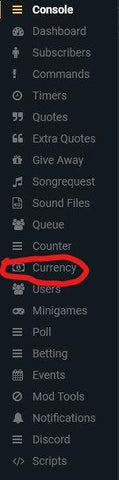

In Streamlabs chatbot click the little guy icon in the lower left corner and connect up your bot and streamer accounts. This will allow the "Scripts" section to be visible under your Console. Click on TheNewTTS and go to Command Configuration. I use the command "!say" for my channel but you can use whatever command name you see fit. your permission level should be set to
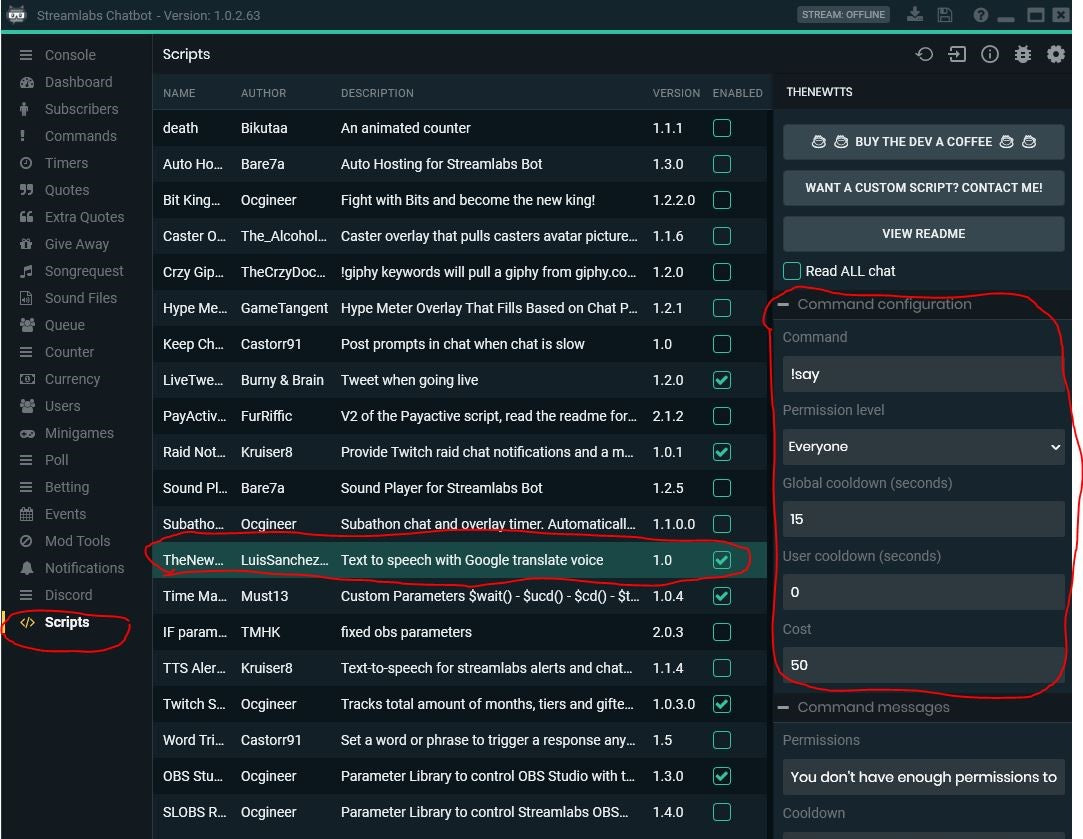
"Everyone" for NON FAMILY FRIENDLY
"Regular or Mod" for Family Friendly (you will then need to mark your bot as a Regular on your channel, this will give you exclusive control over the TTS bot. you can also do just mods if you wish since your mods should be trustworthy enough to not abuse the TTS feature, your bot should already be a mod if set up right.
I recommend a small global cooldown of 15 to 30 seconds to prevent people from overloading the bot with commands.
Feel free to change the Command Messages as you see fit. I left most of them the same with the exception of Cooldown, I changed that to be shorter as to not spam my chat.
How you set up the TTS Configuration will depend immensely on the character you are trying to bring to life via TTS. I personally use this for my Skull friend Skullard McSkullson so I made his voice low and just teetering on the edge of demonic. Playing in this area is best to get the right voice for you.
NON FAMILY FRIENDLY: Now when a viewer types "!say I really like to eat mashed tatters." the voice you chose will have no choice but to declare their love for warm crushed spuds. 🙏🥔🙏
FAMILY FRIENDLY: Now we need to set up our list of pre-determined, acceptable, responses. right click in your preferred file location for important brand documents (or your desktop if you're a savage) and create a new text document, name it "FFResponses"
Each line is a different response. Skullard has a list of pirate insults in his txt doc laid out just like this:
!say Have a face full o' me boot ye jelly boned thumb suckin' crud bucket!
!say Go slam yer head on a marlin spike ye pig faced butt scratchin' scurvy baboon!
!say Lemme spell out the rules for ye. I win. YOU LOSE! ye chimp faced rotatin' snot rag!
!say Let's see how tall ye are stretched out on the deck ye nauseatin' back stabbin' spit weasel!
!say Blow it out yer bilge! ye screw eyed penny lickin' jack shat!


After you have your responses you will need to create a new command in Streamlabs Chatbot to trigger the random response to pop-up in your channels chat. Go to "Commands" and click the "+" icon at the top right corner. I named it "!insult", choose what you see fit for a !name. The response should be $readrandline(C:\file\path\chosen\FFResponses.txt) ((change the file path chosen to match your file's location)) Make the cost 0 and the permissions to regular or mod, if you select regular be sure to mark your bot as such in your channel. Now when you type your command (for me !insult) it will trigger a random response from the list you created!
hh

Now you may have noticed we have one command triggering another. This way if you want to have a collection of insults you can trigger one at random with !insult or if you have a collection of random welcome messages you can type something like !welcome to trigger a random line from another created .txt document full of random welcome messages. (note: we named the text file FFResponses but for welcome you would want a different name such as FFWelcome.)


